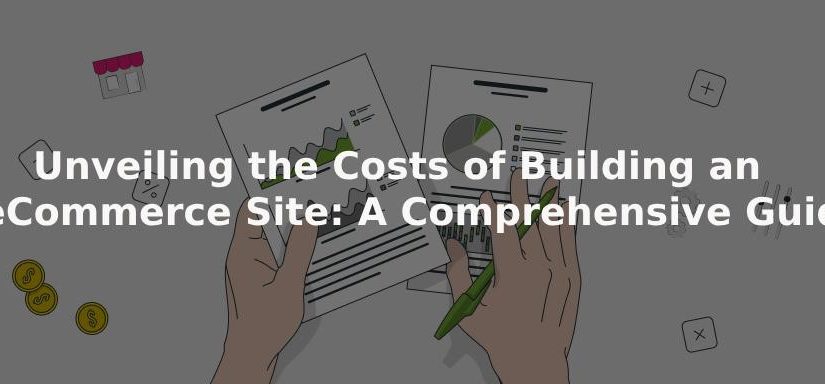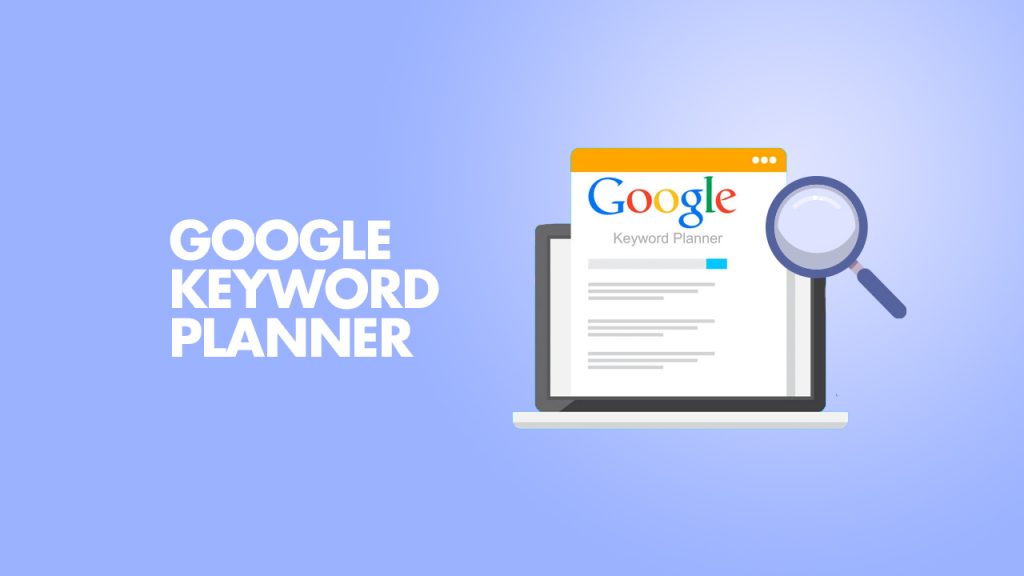
Software, Application
Google Keyword Planner: How to use the tool for SEO?
One of the most important elements for increasing website and business traffic in the modern era is SEO or search engine optimization. In order for search engines to display the content of your website on their results pages, you must make it as easy as possible for them to recognize it and index it through search engine optimization (SEO). These days, there are several technologies available to aid in content analysis and improvement. These tools provide a number of functions, such as keyword research tools, competitive analysis, and keyword rankings.
With the evolution of SEO, there are more tools available than ever before, but which one should you use?
The answer to the above question depends upon various factors such as:
● Budget, Team Size
● Structure of the business and the website
● Type of work being done – agency or in-house
Need for SEO tools
Large-scale research and data integration are made possible with the aid of SEO technologies. Keyword planners and research tools are very useful.
There are many free tools available nowadays, one of them being “Google Keyword Planner.”
The cornerstone of every effective SEO and PPC campaign is keyword research. After all, you need to know what your audience is looking for in order to base your growth plan on whether you want to increase Google traffic or run a successful Google AdWords campaign.
If you don’t know how people find the products, services, knowledge, and talents you offer, you are operating in the dark. The good news is that keyword research doesn’t have to be a challenging endeavor, and the Google Keyword Planner, a free tool that should be at the top of your list, is one of the best places to start learning about the search phrases you should be optimizing for (or bidding on).
One of the most popular and regularly used tools by SEO specialists to analyze keywords based and discover data is Google Keyword Planner. It concentrates on numerous “keywords” or “search phrases and terms” associated with your business. The cost of using a paid campaign to target a certain keyword is calculated by Keyword Planner along with the monthly search volume for that phrase.
Although the tool was created with paid search campaigns in mind, there are other applications for it than search engine marketing.
Although there are numerous keyword research tools available, Google Keywords Planner is an excellent place to start if you’re interested in learning more about SEO tools and the like.
Introduction to Google Keyword Planner
Every search marketer should become familiar and proficient with Keyword Planner, formerly known as the Google Keyword Product. It is a great resource for researching and examining potential marketing targets and comprehending how search terms have changed. It’s a great place to start if you want to find the ideal keywords for your company.
You can conduct a free search for keyword insights using Google Keyword Planner.
While many keyword research tools demand a monthly fee, Keyword Planner is a free alternative. One benefit of using Keyword Planner is the opportunity to find new keywords related to your objective and the frequency with which people search for them each month.
How to use Google Keyword Planner
Using Keyword Planner is fairly easy. All the things are present out in the open and the prompts are enough to help you set up or create your account. Still, let’s walk through the steps of using Keyword Planner.
● Creating an Account
First and foremost, before you can access Google Keyword Planner you need to have a Google ads account.
If you don’t have an Adwords account, setting one up is easy! A Google account is all that you need.
Go to Google Ad words Home to start making your ad words account.
Click on Get Started to start making your account. Make sure that you’re logged in with the Google account with which you want to make your Google ads and have Google My Business on.
Sign In if you already have an account.
● Setting up the account
After clicking on the “Get Started” button, you’ll be redirected to the above page. Here you can either click on Yes, use this info from my business profile or select No, don’t use this info, and then click on Next.
Alternatively, you can also click on Switch to expert mode at the bottom. The only difference between the two is that the expert mode lets you fill all your data manually, whereas the other option picks up data automatically from the Google account.
For this blog, we’ll use Expert Mode.
After clicking on the Expert Mode option, the above window will open where you can enter your details manually. You can also select the option Create an account without a campaign. Clicking on this will lead you to the Google ads account where you can set up campaigns (if needed) and explore all the tools Google Keyword Planner offers.
After clicking on the Create an account without a campaign the above window will open. Country, time zone and currency will automatically be selected by Google based on your IP and account country. You can change it if you want. Afterward, click on the Submit button and you’re DONE!
You’re now the owner of a Google Ads Account!
● Exploring Google Ads Account
After clicking on the Submit button, you’ll be redirected to a window as shown below.
Click on the Explore your account button to go into the ads account from where you can access and explore the account.
This is the homepage of your Google Ads account. To the left bar, you can see things related to the ad campaigns. In the top bar is where the treasure lies. The third icon titled Tools and Settings is where you can explore all that the ads account has to offer.
This is where you’ll find the Google Keywords Planner. Click on this icon and you’ll get a drop-down window like below.
Select Keyword Planner from the drop-down menu and you’ll be redirected to the page of Google Keyword Planner.
● Google Keyword Planner
Now you’ll see two options – “Discover new Keywords” and “Get search volume and forecast”
● Discover New Keywords
A great alternative if you want to expand the keywords, phrases, or themes your site covers is to find new keywords.
You can enter a few of your keywords, choose the country (the one you choose when creating your account is the default), and see the other relevant keywords with stats like:
- Monthly Lookups
- three-month difference
- Competition
- the highest bidder (both low and high range)
A “Start with a website” option is also available. In order to obtain an idea of the keywords you can employ, enter the URL of your website or that of a rival here. The measurements remain constant.
A “Start with a website” option is also available. In order to obtain an idea of the keywords you can employ, enter the URL of your website or that of a rival here. The measurements remain constant.
If you want to be even more exact, based on your search themes, you also have a chance to restrict by brand or non-brand, new or used.
● Get Search Volumes and Forecasts
The fact that you enter the keyword(s) you wish to study as opposed to the find tool’s suggested keywords is one of the most notable differences.
You will see the search volume, three-month change, year-over-year change, competition rating, and low and high CPC price after entering your search terms.
Setting up the criteria
Now comes the fun part!
One method is to search using keywords, while another is, to begin with, a website URL. If you are a fresh new site with some competitors in the industry, you may want to use their success to assist and guide your strategy.
For this, you can use the “Start with a website” tool. It allows you to drill down to a page, area or the entire site.
We will be using the Start with Keywords option.
You will now be taken to the next window after typing in your desired keyword (Bicycles for this blog).
The keywords you used are listed in the first box. You can “broaden” your search by looking at the Google-generated ideas in the second box. You can choose the time period for which you wish to view the data in the third box.
You might want to share all of this amazing information now that you have it, and there are two ways you can do so.
You can download the data as a CSV file or Google Sheets from the upper right-hand corner. As a result, you have more freedom to change and filter the data to suit your particular needs.